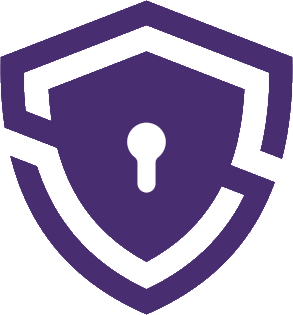Surfshark is a popular VPN service that has been gaining traction in recent years due to its impressive features, affordable pricing, and commitment to user privacy. With over 3200 servers in 65 countries, Surfshark provides users with a secure and reliable way to protect their online activities and bypass geo-restrictions. You can learn more about Surfshark VPN in my in-depth review.
However, there might come a time when you decide to cancel your Surfshark subscription, whether it’s due to a change in your needs, or budget, or you simply want to try a different VPN service. In this article, I’ll be sharing my expertise on how to cancel Surfshark subscription effectively. I’ve carefully crafted this guide to provide a complete and comprehensive description of the process, taking into consideration various scenarios you may encounter. If you’ve already canceled your subscription, you might want to know How to uninstall Surfshark VPN.
Before we dive in, it is important to summarize what is Surfshark’s refund policy which you can find in section 4 of Surfshark’s Terms of Service.
Surfshark’s refund policy outlines the following key points:
- Paid Surfshark Services renew automatically at the end of each service period unless you cancel your automatic payments before the renewal.
- Surfshark may change the price for subscriptions and will communicate any changes in advance.
- Surfshark offers a 30-day money-back guarantee, with some exceptions, such as subscriptions purchased via iTunes/App Store/Amazon, prepaid cards/gift cards, or using an anonymous Dedicated IP option.
- You can claim a refund twice, with a minimum of 6 months between both refund claims. The 30-day money-back guarantee does not apply to renewed monthly subscriptions.
- In exceptional cases, Surfshark may consider refunding beyond the 30-day period if you can demonstrate that the Services were not available or usable.
- Refunds for purchases made through iTunes/App Store/Amazon or resellers must be requested from the respective store or reseller. Payments made using prepaid cards, gift cards, or cryptocurrency have specific refund conditions.
- Deleting your account will not result in a refund for the unused portion of the ongoing service period. Using an anonymous Dedicated IP option will make it impossible to establish links between you and a particular Dedicated IP, hence no refund will be granted.
- Surfshark reserves the right not to issue a refund in the event of a breach of their Terms.
How to Cancel Surfshark within 30 Days
Surfshark offers a 30-day money-back guarantee, which allows you to try the service risk-free. If you’re not satisfied with the service and want to cancel within the first 30 days, follow these steps:
- Log in to your Surfshark account: To initiate the cancellation process, you’ll need to access your account on Surfshark’s website. Visit https://account.surfshark.com/login and enter your credentials.
- Navigate to the “Subscription” tab: Once you’re logged in, locate the “Subscription” tab on the left side of the page and click on it.
- Click on “Cancel Subscription”: In the “Subscription” tab, you’ll see details about your current plan, including the expiration date and the next billing cycle. Find the “Cancel Subscription” button and click on it.
- Provide a reason for cancellation: Surfshark will ask you to select a reason for canceling your subscription. Choose the most appropriate option and click “Continue”.
- Contact Surfshark Support: To finalize your cancellation and request a refund, you’ll need to get in touch with Surfshark’s customer support. You can do this either by using the live chat feature on their website or by sending an email to [email protected].
Make sure to provide your account details and request a refund under their 30-day money-back guarantee. The customer support team will then process your cancellation and issue a refund within few days.
How to Cancel Surfshark Free Trial
If you signed up for a Surfshark free trial and wish to cancel it before the trial period ends, the process is quite similar to the one mentioned above. Follow these steps:
- Log in to your Surfshark account: As with the paid subscription, you’ll first need to log in to your account on Surfshark’s website.
- Navigate to the “Subscription” tab: Find the “Subscription” tab on the left side of the page and click on it.
- Click on “Cancel Subscription”: In the “Subscription” tab, click the “Cancel Subscription” button.
- Provide a reason for cancellation: Select the most appropriate reason for canceling your free trial and click “Continue”.
- Confirm your cancellation: Surfshark will display a confirmation message indicating that your free trial has been successfully canceled. You will not be charged once the trial period ends.
How to Cancel Surfshark and Get Money Back
To cancel your Surfshark subscription and receive a refund, follow the steps outlined in the “How to Cancel Surfshark within 30 Days” section above. Remember to contact Surfshark’s customer support and request a refund under their 30-day money-back guarantee
How to Cancel Surfshark Autorenewal
Surfshark subscription will automatically renew if you don’t cancel it. The renewal pricing will depend on your original plan – see here for more information on the pricing. If you wish to continue using Surfshark but don’t want your subscription to automatically renew, you can disable the auto-renewal feature. Here’s how:
- Log in to your Surfshark account: Visit https://account.surfshark.com/login and enter your credentials to log in.
- Navigate to the “Subscription” tab: Click on the “Subscription” tab located on the left side of the page.
- Disable auto-renewal: In the “Subscription” tab, locate the “Auto-Renewal” section. If it’s currently set to “Enabled,” click the toggle button to switch it to “Disabled.”
By disabling the auto-renewal feature, your Surfshark subscription will not automatically renew at the end of your current billing cycle. Keep in mind that you’ll need to manually renew your subscription if you wish to continue using the service.
Additional Tips and Information
While the steps mentioned above should help you cancel your Surfshark subscription in various scenarios, here are some additional tips and information to keep in mind:
- Refund eligibility: Surfshark’s 30-day money-back guarantee applies to all subscription plans, but some payment methods may not be eligible for refunds. Check the Surfshark refund policy for more information.
- Response time: Surfshark’s customer support team is known for its quick response times. In most cases, you should receive a response to your refund request within a few hours. However, it may take up to 24 hours during peak times.
- Consider alternative solutions: If you’re experiencing issues with Surfshark, consider reaching out to their customer support team for assistance before cancelling your subscription. They may be able to help resolve your issues or offer alternative solutions.
- Stay informed: Keep track of your cancellation and refund status by checking your email inbox for updates from Surfshark. Make sure to also review your bank statement to ensure the refund has been processed.
Canceling a Surfshark subscription is an easy process. Remember to reach out to Surfshark’s customer support team for any additional assistance or to request a refund if you encounter any problems with the guidelines above.
FAQs
- Is it easy to cancel Surfshark subscription?
Canceling a Surfshark subscription is straightforward. Log into your account, click the profile icon, and select Subscription. You will see your active subscription and the option to cancel it. Confirm the cancellation, and Surfshark will stop any recurring payments. If you cancel within 30 days of purchase, you may be eligible for a full refund. Canceled accounts will not receive refunds. To cancel an Apple Store purchase, use the iOS app. To cancel an Amazon purchase, follow the cancellation prompts.
- How do I remove a payment from Surfshark?
To remove a payment method, cancel your subscription in your account settings. Canceling will not refund previous payments. To change or update your payment method, visit the payment method section in your account settings.
- Is there a fee for canceling Surfshark subscription?
There is no fee for canceling a Surfshark subscription. However, canceled accounts will not receive refunds.
- Can I cancel Surfshark and get money back?
You can cancel Surfshark and receive a refund within 30 days of purchase. Cancel your subscription and request a refund through the Subscription option in Settings, or contact customer support via email or live chat.
- How long does it take to receive a refund after canceling subscription?
Refunds for canceled Surfshark subscriptions typically take 2-7 days, depending on the payment method. Processing may take a few days. If you cancel within 30 days of purchase, you may be eligible for a full refund, but the timeline for receiving the refund varies depending on the cancellation reason and payment method.
- How do I cancel Surfshark 7-day trial?
To cancel a Surfshark 7-day trial, contact customer support and request a refund and account closure before the trial expires. Do this at least 24 hours before the trial ends. Contact Surfshark customer support via email or live chat.
- Can I cancel Surfshark subscription from my phone?
You can cancel Surfshark subscriptions from your phone. For iOS devices, go to Settings, select your name, hit Subscriptions, choose Surfshark, and click Cancel Subscription. For Android devices, locate the subscription in Google Play, find Surfshark, click Cancel subscription, and follow the prompts. Alternatively, contact customer service via live chat or email to request the cancellation of recurring payments.