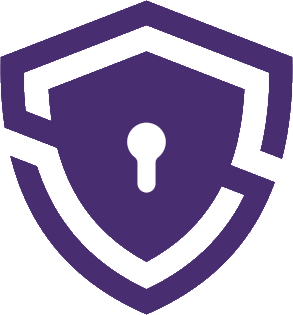Turning off a VPN on your iPad can seem like a daunting task if you’re not tech-savvy, but fear not. We’re here to provide a step-by-step guide to get you through the process with as much ease as possible. But before we do, let’s take a moment to understand why you might want to deactivate your VPN service.
Quick answer
To turn off your VPN on your iPad:
- Open ‘Settings’ on your iPad.
- Tap on ‘General’.
- Tap ‘VPN’.
- If you see a status that says ‘Connected’, tap the ‘i’ icon next to your VPN name.
- Toggle off the ‘Connect On Demand’ option.
- Tap on ‘Status’.
- Tap ‘Disconnect’.
Why You Might Want to Turn Off VPN on Your iPad
Why would anyone want to turn off their VPN? It’s a question we often encounter, and for good reason. Virtual Private Networks, better known as VPNs, provide a wealth of benefits, from maintaining your online privacy and security to accessing region-locked content. So, turning off this layer of protection might appear counterintuitive.
However, there can be perfectly reasonable situations when disabling a VPN is desirable or necessary. Performance issues, troubleshooting connectivity problems, or testing website accessibility are some of the common reasons.
For instance, VPNs can occasionally slow down your internet speed, especially if the VPN server you’re connected to is geographically distant. You might want to switch it off to enjoy unimpeded streaming or faster download speeds. Also, some websites and services, like banks or streaming services like Netflix, may block connections from VPNs as a security measure or to enforce regional content restrictions.
Regardless of your reasons, we’ll ensure you have the know-how to effectively manage your VPN connections.
Checking Your VPN Connection Status
Before proceeding with the steps to turn off your VPN, it’s essential to confirm if it’s active in the first place. Your VPN application should indicate its status, but if you’re unsure, there’s a way to verify it on your iPad.
- Open the Settings app on your iPad.
- Scroll down and select VPN.
- If your VPN is active, you’ll see the status as Connected next to the VPN profile.
There might be times when your VPN app shows that it’s connected, but it’s not working correctly. It’s wise to perform a quick check. You can use an online tool like ipleak.net that can show you the IP address you’re connecting from – if it’s not from your regular location, it means your VPN is active.
In the following section, we’ll guide you through the process of disabling your VPN service on your iPad. And we promise, it’s not as complicated as you might think.
How to Turn Off VPN on Your iPad
Let’s delve into the nitty-gritty. Whether you’re aiming to troubleshoot or wanting to increase your internet speed, here’s how you can disable your VPN service on your iPad.
Step-by-step Guide to Disabling VPN through the Settings Application
The easiest way to disable a VPN is through the Settings application on your iPad. It’s quite straightforward, and you’ll have your VPN turned off in no time.
- Open the Settings app.
- On the left side menu, scroll down to the General tab and select it.
- Scroll down and tap on VPN.
- You’ll see the VPN configurations here. If it’s turned on, it will show Connected next to the VPN profile. To turn it off, simply switch the Status toggle to the off position (grey).
And voila! Your VPN should now be turned off.
Uninstalling the VPN Application
If you’ve decided to completely part ways with your VPN application, uninstalling it is another way to ensure it’s disabled. Here’s how to go about it:
- From your home screen, locate the VPN app.
- Touch and hold the app’s icon until a menu appears.
- Tap Remove App.
- Confirm your decision by selecting Delete App in the pop-up window.
Remember, deleting the app will also erase all its data, so be sure to back up anything important before proceeding.
Removing the VPN’s Profile
Still having trouble disabling your VPN? The issue might be due to a VPN profile that’s been installed on your iPad. This is especially true if you’re using a corporate or educational VPN. Here’s how to remove it:
- Open Settings and go to General.
- Scroll down and tap Profile (or Profiles & Device Management).
- Here, you’ll see the list of all installed profiles. Select the VPN profile you want to remove.
- Tap Delete Profile. If asked, enter your device passcode, then tap Delete again.
Please note that this option should be used with caution. If you’re using a VPN provided by your organization or school, consult your IT department before removing the VPN profile.
Turning Off iCloud Private Relay
If you’ve enabled iCloud Private Relay on your iPad, this might interfere with your VPN. iCloud Private Relay is Apple’s own privacy service that works similarly to a VPN. Here’s how to disable it:
- Open the Settings app.
- Tap on your Apple ID at the top.
- Go to iCloud.
- Scroll down and tap on Private Relay.
- Toggle off iCloud Private Relay.
Turning off iCloud Private Relay allows your VPN to function properly, and should you choose to disable your VPN, it ensures that it stays off.
That’s your complete guide to turning off a VPN on your iPad – from the simple toggle switch to the more complex removal of VPN profiles.
What to Do If You Can’t Turn Off Your VPN
But what happens when things don’t go as planned? What if you’ve tried all the above methods and your VPN remains stubbornly on? Frustrating, we know. Here are some solutions to common issues that might prevent you from disabling your VPN.
Restart your iPad: This is an age-old fix for many tech-related issues. Hold the power button until the power-off slider appears, then slide it. Once your iPad is off, wait a few seconds, then press the power button to turn it on again.
Update your iPad: If you’re running an outdated version of iOS, it might be causing some compatibility issues with your VPN app. Go to Settings > General > Software Update. If there’s an update available, download and install it.
Reinstall the VPN app: This might sound counterproductive, but hear us out. Uninstalling and reinstalling the app can sometimes fix glitches that might be preventing you from disabling your VPN.
Contact customer support: If you’re using a commercial VPN service, they likely have a customer support team. Reach out to them and explain your issue – they’re there to help you.
Contact Apple Support: If all else fails, get in touch with Apple Support. They might be able to identify an underlying issue with your iPad that’s causing the problem.
But remember, while turning off your VPN might solve certain issues, it does come with risks. The next section will cover these risks and offer tips to ensure your online security isn’t compromised.
The Risks of Turning Off Your VPN
Having walked you through the process of disabling your VPN, it’s time for a moment of sobriety. While turning off your VPN can be useful, or even necessary in some cases, it’s vital to be aware of the potential risks you open yourself up to when your VPN is off.
Compromised Online Privacy
A VPN is a vital tool in the fight for online privacy. When connected to a VPN, your internet traffic is routed through an encrypted tunnel. This prevents third parties, including internet service providers, cybercriminals, and even governments, from viewing your online activities.
What happens when you disable your VPN? Your data is no longer encrypted, and your online activities are directly visible to your internet service provider and potentially other entities. They can track the websites you visit, monitor your data transfers, and collect information about your online behavior.
Increased Vulnerability to Cyber Threats
VPNs provide a crucial layer of security against various cyber threats. From hackers on public Wi-Fi networks trying to steal your data to websites attempting to install malware on your device, your VPN helps shield you from them.
Without a VPN, your data is sent over the network without any encryption, making it an easy target for cybercriminals. Particularly on public Wi-Fi networks, you’re much more exposed to threats like man-in-the-middle attacks, where a hacker intercepts your data.
Geolocation Tracking and Targeted Ads
VPNs can hide your real location by replacing your actual IP address with one from their server. This can be anywhere in the world, depending on your choice of server location.
When you turn off your VPN, your real IP address becomes visible to the websites and services you visit. This can reveal your geographic location and enable geolocation tracking. Consequently, you may experience targeted advertising based on your location and browsing habits.
Region-Locked Content Becomes Inaccessible
Many of us love VPNs for their ability to bypass geo-restrictions. This feature allows us to access content libraries from platforms like Netflix, BBC iPlayer, or Hulu that would otherwise be unavailable in our region.
Without an active VPN, you’re back to being region-locked, which means saying goodbye to that foreign Netflix content you were enjoying.
Now that we’ve laid out the risks, let’s discuss some safety tips for when you decide to browse without a VPN.
How to Stay Safe When Not Using a VPN
While it’s strongly recommended to keep your VPN active for the most part, we understand that’s not always feasible. Here are some safety tips for those times when you need to go VPN-less.
Regularly Update Your Software
Keeping your software updated is the first line of defense against cyber threats. This includes your operating system, web browsers, and any applications you use. Developers frequently patch security vulnerabilities in updates, so staying up-to-date significantly enhances your protection.
Use HTTPS Websites
When browsing without a VPN, ensure you’re visiting websites that use HTTPS. This protocol encrypts data between your browser and the websites you visit, offering an added layer of security. Look for ‘https://’ at the start of the web address, or a lock icon in your browser’s address bar.
Be Wary of Public Wi-Fi
Public Wi-Fi networks are notoriously insecure. If you must use them without a VPN, avoid entering sensitive information like credit card details or passwords. If possible, use your mobile data when handling sensitive data in public spaces.
Use Security Software
Good security software is a must-have. Install a reliable antivirus program and keep it updated. Regular scans can detect and remove malware before it causes problems.
Be Careful with Personal Information
Think twice before entering personal information online, especially on unfamiliar websites. Cybercriminals can use this information to commit fraud or identity theft.
In the end, it’s crucial to balance the needs of your internet performance with considerations of online privacy and security. A VPN is a powerful tool in your arsenal to protect yourself online, but knowing when and how to disable it gives you the flexibility to adapt to various internet usage situations.
In the next section, we’ll wrap things up and answer some frequently asked questions about disabling your VPN on your iPad. Stay tuned and keep reading to get the most out of your online experience.
Conclusion
Navigating the digital landscape can sometimes feel like walking a tightrope. You’re continuously balancing the need for speed and accessibility with the equally important need for privacy and security. And a VPN — your silent, steadfast partner — plays a vital role in this journey.
Knowing how to enable or disable your VPN gives you the flexibility to adapt to different internet usage situations. Whether you’re troubleshooting connectivity problems, trying to increase internet speed, or needing to access certain region-locked websites, understanding how your VPN operates empowers you to take charge of your online experience.
However, we cannot overemphasize the significance of understanding the risks associated with turning off your VPN. From compromised online privacy and increased vulnerability to cyber threats to geolocation tracking and targeted ads, the risks are varied and potentially severe. It’s essential to equip yourself with the knowledge and tools to minimize these risks when you browse without your VPN.
Armed with these insights and steps, we hope you feel more confident managing your VPN settings. Remember, your online safety is paramount. So, whether you choose to keep your VPN active or occasionally switch it off, always prioritize your digital security and privacy.
FAQ
This could be due to a VPN profile still installed on your iPad. If you used a VPN provided by your workplace or school, they might have installed a VPN profile on your device. To remove it, go to Settings > General > Profiles, select the VPN profile, and tap Delete Profile. Be sure to consult your IT department before removing any work or school VPN profiles.
In some cases, yes. VPNs can potentially slow down your internet speed due to the encryption process and the distance data has to travel to and from the VPN server. If your VPN is significantly affecting your speed, turning it off could help. However, modern VPNs are designed to have minimal impact on internet speed, so any increase in speed might not be drastic.
Yes, absolutely! One of the benefits of using a VPN is the flexibility it offers. You can easily turn it on when you need added security or want to access region-locked content and turn it off when it’s slowing down your connection or causing other issues. Remember to consider the security implications before turning off your VPN, especially on public Wi-Fi networks.
Turning off your VPN does remove a significant layer of online protection, but it doesn’t mean you’re completely unprotected. As long as you follow good internet safety practices like using secure HTTPS websites, regularly updating your software, and being careful about sharing personal information, you can still maintain a degree of safety online. However, for maximum protection, keeping your VPN on is advisable.