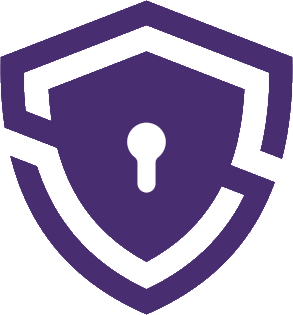The Virtual Private Network, or VPN as it’s colloquially known, is fast becoming the backbone of our digital existence. In a world where privacy is no longer a given, where our data is sold to the highest bidder, the role of VPNs cannot be overstated. Why does this matter to you? Quite simply, it’s about control, security, and peace of mind. So, how can you tell if you’re using a VPN? Buckle up, for we are about to embark on an exploration that’s both educational and intriguing.
”A VPN is a private network that extends across a public network and enables users to send and receive data across shared or public networks as if their computing devices were directly connected to the private network.”
– Wikipedia
What is a VPN and Why Would You Use It?
In its simplest form, a VPN is like a secret tunnel through the chaotic web of the internet. But what does it actually do, and why would you use it?
1. Internet Anonymity: Ever felt like you’re being watched online? VPNs hide your IP address, making it look like you’re somewhere you aren’t. It’s like wearing an elegant disguise at a masquerade ball.
2. Security and Encryption: Imagine sending a letter through a transparent envelope. Not ideal, right? VPNs encrypt your internet traffic, ensuring that your personal information stays private, wrapped in a secure virtual envelope.
3. Access to Restricted Content: Ever been denied access to a site or service because of your location? VPNs allow you to bypass these geo-blocks, opening doors to content that might be locked in your region.
To sum up, a VPN serves as a protective shield, a cunning masquerade, and a master key to the internet. It’s more than a luxury—it’s a necessity in the modern, digital age.
How to find out if my VPN is active – A Step-by-Step Guide
As the world becomes increasingly interconnected, so does the need to navigate it securely and consciously. Whether you’re a digital neophyte or a seasoned techie, we’ve got something for you. The following is a carefully curated guide that will help you uncover whether you’re using a VPN.
Beginner-Level Methods
1. Check IP Address
What’s in an IP address? Think of it as your online postal code. Your IP address reveals your location to the websites you visit. Here’s how you can check it:
- Visit WhatIsMyIP.com
- Note down the displayed IP address.
- Disconnect from your VPN, if you have one, and refresh the page.
- Compare the two IP addresses. If they differ, you were using a VPN.
2. DNS Leaks
DNS (Domain Name System) is like a phone book for the internet. When it leaks, it can reveal your true location, even if you’re using a VPN.
- Navigate to DNSLeakTest.com
- Click on “Standard Test” or “Extended Test.”
- If the results show a location different from yours, you might have a DNS leak and be using a VPN.
3. Geolocation
A simple method that’s as elegant as it’s effective:
- Search for “What’s my IP location” on Google.
- Compare the displayed location with your actual location.
- A difference in location might indicate VPN usage.
4. Browser Extensions
Many VPNs offer browser extensions. Here’s how to check for them:
- Open your browser’s extensions/add-ons page.
- Look for VPN-related extensions.
- If you find one, chances are you’re using a VPN.
5. Network Settings
Can your computer reveal if you’re using a VPN? Yes, it can:
- On Windows, go to Control Panel > Network and Sharing Center > Change adapter settings.
- On Mac, go to System Preferences > Network.
- Look for any active VPN connections.
Intermediate-Level Methods
6. Speed and Latency
- Visit Speedtest.net
- Run the test with and without your VPN.
- A notable decrease in speed might indicate VPN usage.
7. Websites Blocked
Some websites are known to block VPNs. Try accessing one:
- If you’re unable to access it, you might be using a VPN.
- If you can access it after disconnecting your VPN, it confirms the usage.
8. IP Range Detection
- Go to ipleak.net
- Look for IP addresses that are known to be associated with VPNs.
9. Traffic Encryption
This is getting a bit technical, but stay with us:
- Install Wireshark
- Analyze your network traffic.
- Look for signs of encryption. This might indicate VPN usage.
10. WebRTC Leaks
- Visit browserleaks.com/webrtc
- Check for any mismatched IP addresses.
11. VPN Software
Simply look in your system tray or taskbar for active VPN client icons.
Expert-Level Methods
12. IP WHOIS Lookup
- Use the command-line tool
whoisfollowed by an IP address. - This can provide an in-depth look at whether it’s a VPN-associated IP.
13. Traceroute
- Open the command prompt or terminal.
- Run
tracertfollowed by a domain name. - Analyze the routes to identify potential VPN hops.
14. Check for Virtual Adapters
- Examine virtual adapters in “Network Connections” or “Network” settings.
15. Check Network Logs
- Access system logs.
- Look for VPN-related connections.
16. Mobile Data Usage
Monitor mobile data usage patterns. An unexpected surge might indicate VPN usage.
17. IPv6 Leakage
- Use IPv6 testing tools to detect potential leakage.
18. Check VPN Client
- Analyze VPN client logs and settings for more information.
19. Check for IP Changes
- Disconnect and reconnect the VPN.
- Monitor IP changes using tools like
curl.
20. Check for VPN Symbols
- Look for VPN status symbols in device icons or settings.
Conclusion
From the simplest of techniques to expert-level forensics, the guide above is designed to empower you. Whether you’re in a hurry or wish to dive into the technical depths, these methods have you covered. And remember, a combination of methods will always yield the most accurate results.
Is this knowledge just for the technically inclined? Absolutely not. Understanding whether you’re using a VPN is an essential digital literacy skill. In our ever-connected world, it’s a skill worth having.
FAQ
Yes! Checking your IP address, examining browser extensions, and looking for active VPN connections in network settings are some quick methods. For a more comprehensive review, consider the other techniques described in our guide.
Absolutely! Most of the methods mentioned in our guide, including IP checks, examining network settings, and monitoring mobile data usage, can be applied to smartphones and tablets as well.
Yes, it’s possible if a VPN is set to auto-connect on your device, or if a device was previously configured by someone else. Following the methods outlined in our guide above will help you determine if you’re using a VPN.
You can visit websites like WhatIsMyIP.com to view your current IP address. By comparing this IP with and without the VPN connected, you can identify if you are using a VPN.