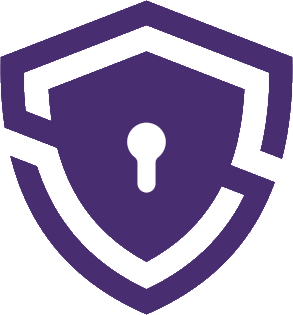Are you considering subscribing to a VPN service to protect your online privacy and enhance your internet security? NordVPN is a popular choice among users, thanks to its extensive server network, high-speed connections, and advanced security features. Read my in-depth review of NordVPN if you want to learn more.
In this step-by-step guide, we will walk you through the process of subscribing to NordVPN’s monthly plan, which offers flexibility and convenience for users who may not want to commit to a long-term plan. Whether you’re a first-time VPN user or simply looking to switch providers, this guide will help you get started with NordVPN in no time.
Step-by-step tutorial on How to buy a NordVPN Monthly Plan
Step 1: Open your web browser and navigate to https://nordvpn.com/.
Step 2: On the NordVPN homepage, click on the “Get the Deal” button. This will take you to the pricing page.
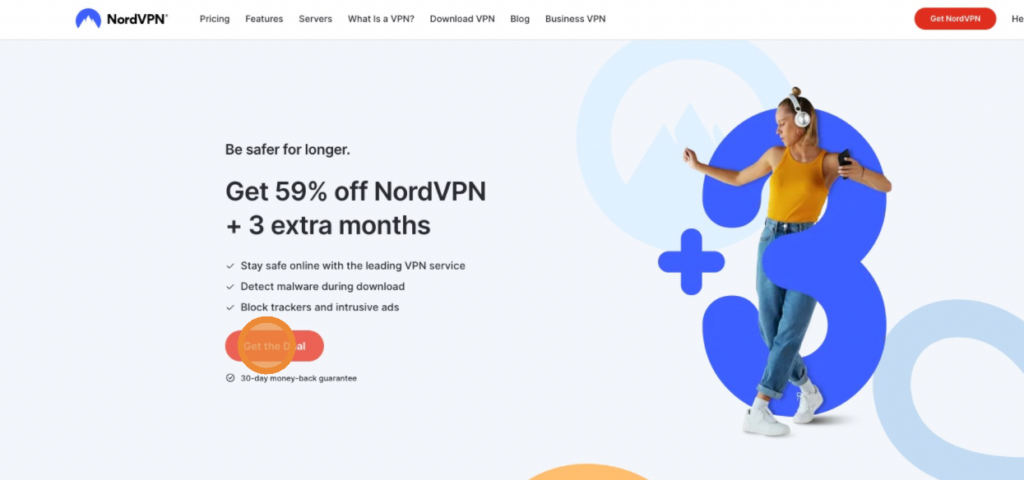
Step 3: On the pricing page, locate the “Monthly plan” option and click on it. This will select the monthly subscription plan.
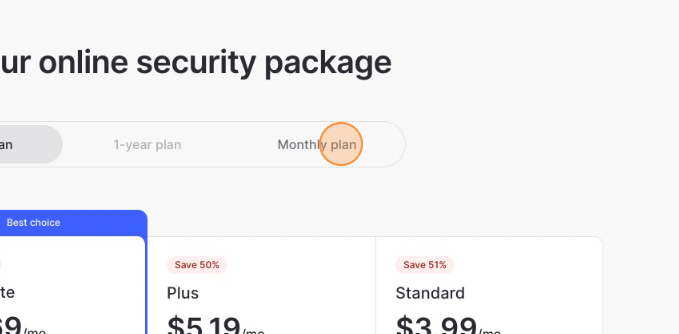
Step 4: Select the security package based on your preference. I’ve opted-in for VPN and Malware protection only which is part of the NordVPN Standard plan.
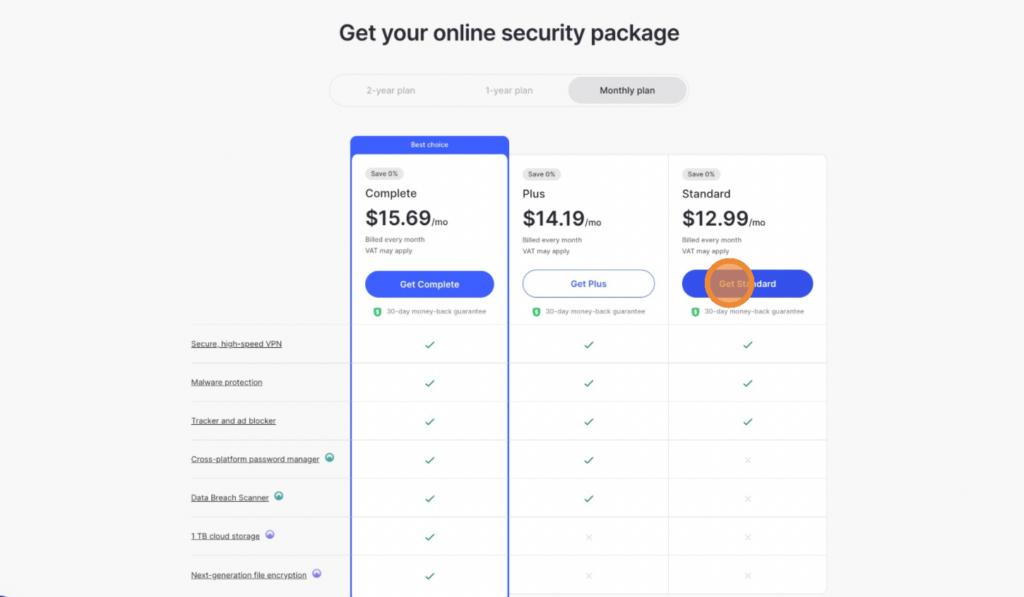
Step 5: Next, click on the “Your email address” field and enter your email address. This will be used for account-related communications and password recovery.
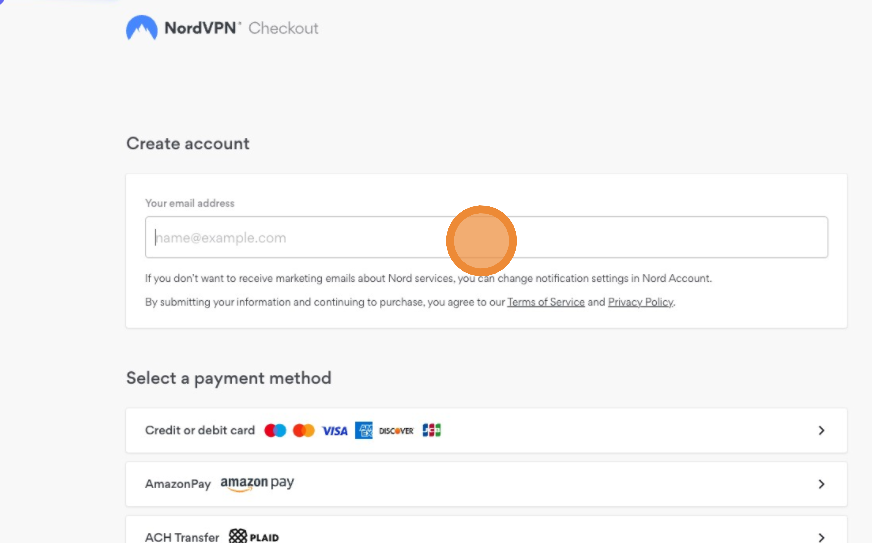
Step 6: Scroll down and fill in your billing information. Click on the “First name” field and type your first name, then press the “Tab” key on your keyboard to move to the “Last name” field, and type your last name.
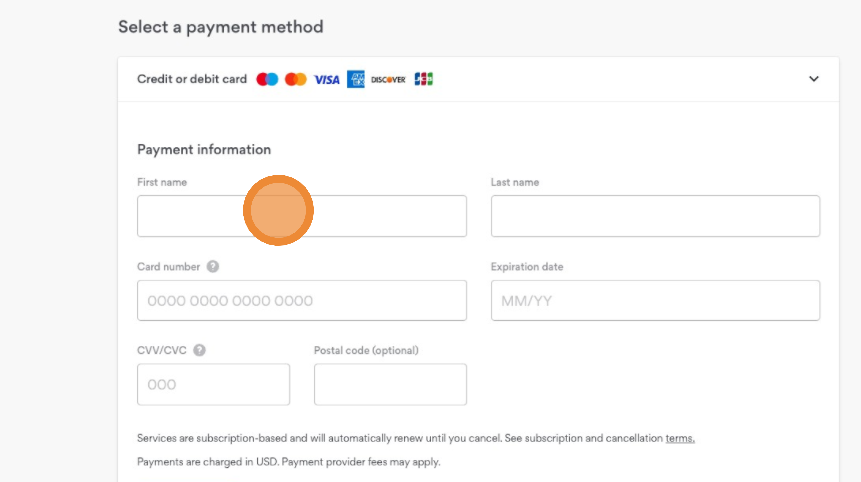
Step 7: Continue to fill in your payment information, including your credit card number, expiration date, and security code (CVV).
Step 8: Once you’ve entered all required information, click on the “Continue” button to proceed with the payment.
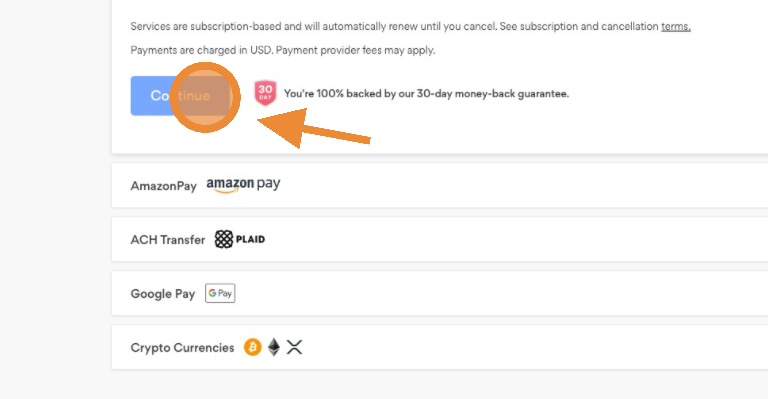
Step 9: After successfully completing the payment, you will be redirected to the “Download app” page. Choose the appropriate version of the NordVPN app for your device by clicking on the corresponding icon.
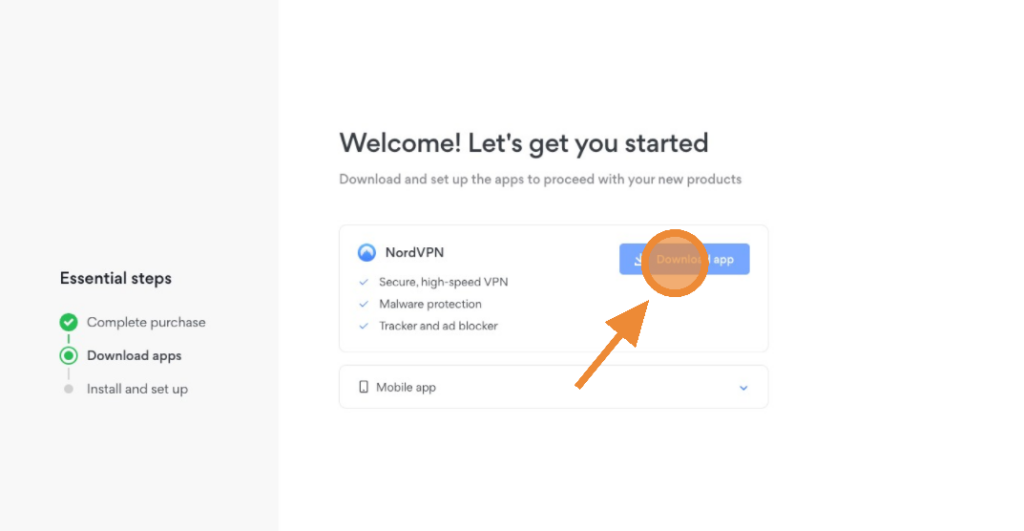
Step 10: Click on “Download for [your device]” (e.g., “Download for Mac” for macOS users) to download the NordVPN app.
Step 11: After the download is complete, locate the installer file in your Downloads folder and follow the installation and setup instructions.
Step 12: Once the installation is complete, launch the NordVPN app, sign in with your email address and password, and start using the service.
Congratulations! You have successfully subscribed to the NordVPN monthly plan and installed the app on your device.