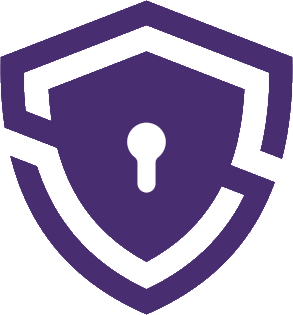NordVPN is renowned for its ability to provide secure access to a wide array of popular streaming platforms. With NordVPN, users can effortlessly unblock and enjoy content from BBC iPlayer, Amazon Prime Video, Hulu, Disney Plus, Netflix, and many more. This versatility has made NordVPN one of the top choices for streaming enthusiasts – read the full NordVPN review here.
Here’s the overview of services that are currently supported by NordVPN:
| Streaming Service | NordVPN Support |
|---|---|
| HBO Max | Yes |
| Hulu | Yes |
| BBC iPlayer | Yes |
| Amazon Prime Video | Yes |
| Disney+ | Yes |
| ESPN+ | Yes |
| Sling TV | Yes |
| YouTube TV | Yes |
| Peacock | Yes |
| Hotstar | Yes |
| ITV Hub | Yes |
| Zattoo | Yes |
| Voot | Yes |
| Sky Go | Yes |
| 9Now | Yes |
It’s important to remember that many paid services actively work to block VPNs and DNS/location spoofing techniques. While some services may have been working flawlessly now, they could have been blocked since then.
I’ve personally had very positive results using NordVPN for geo-spoofing, both on macOS and iOS. A helpful tip is to try switching servers. Occasionally, some servers might be blocked by certain services, but other servers in the same location may work without any issues.
NordVPN has consistently offered fast speeds, ensuring a smooth and buffering-free streaming experience. The high-speed connections are crucial for enjoying high-quality content, including HD and 4K video streams, without any interruptions or lags. This has been particularly useful when I’ve had friends over for movie nights, as we could watch our favorite shows without any hiccups.
NordVPN’s SmarPlay
One standout feature that sets NordVPN apart from other VPNs is SmartPlay. This innovative technology combines the best aspects of VPN and Smart DNS technologies to provide users with fast and secure access to geo-restricted content. With SmartPlay, I can enjoy local connection speeds while streaming US-exclusive videos, making it feel like I’m connected to a local server even when I’m accessing content from another country.
For example, I recently had the opportunity to use NordVPN’s SmartPlay feature while traveling abroad. I wanted to continue watching a US-exclusive show on Netflix but didn’t want to compromise my connection speed. Thanks to SmartPlay, I was able to maintain fast streaming speeds while accessing the US content library, providing me with the best of both worlds.
Common errors while streaming and how to troubleshoot them
If you’re having issues with certain streaming services while using NordVPN, follow these steps to resolve them.
Make sure your connection is not leaking any data — DNS, IPv6, and WebRTC are the most common leaks. To ensure your connection is set up correctly, check whether your status says Protected on our website.
If you are connected to one of our servers but your status says Unprotected, proceed to the following steps to ensure your connection is secure.
To stop any leaks from your connection, follow these tutorials:
• WebRTC leak prevention • Disable IPv6
If the issues persist, find your device in the tutorials below and follow the instructions. After each step, check if the issue is resolved. If not, proceed to the next step.
For Windows, macOS, Linux
- Try connecting to a different server of the region you would like to access the streaming service.
- Clear the cache of your browser.
- Restart the NordVPN app.
- Try to use a different browser/incognito mode.
- Set up NordVPN DNS addresses to 103.86.99.100 and 103.86.96.100 on your device.
- Restart your device.
- Make sure that the Threat Protection is off.
- Try to add the NordVPN extension and access the streaming through the browser. Download the extension by clicking here.
For Android/iOS phones or tablets
- Try connecting to a different server of the region you would like to access the streaming service.
- If you are using a specific streaming service app, force stop it, clear the app cache, and restart it.
- Restart the NordVPN app.
- Set up NordVPN DNS addresses to 103.86.99.100 and 103.86.96.100 on your device.
- Restart your device.
- Make sure that the Threat Protection is off.
For Android TV boxes
- Try connecting to a different server of the region you would like to access the streaming service.
- If you are using a specific streaming service app, force stop it, clear the app cache, and restart it:
- Go to Settings > Preferences section > More settings > Apps.
- Find the streaming service app and press on it.
- Click the Force Stop button.
- Click the Clear Cache button.
- Restart the NordVPN app.
- Set up NordVPN DNS addresses to 103.86.99.100 and 103.86.96.100 on your device.
- Restart your device.
For Amazon Fire TV devices
- Try connecting to a different server of the region you would like to access the streaming service.
- If you are using a specific streaming service app, force stop it, clear the app cache, and restart it:
- Go to Settings > Applications > Manage Installed Applications.
- Find the streaming service app and press on it.
- Click the Force Stop button.
- Click the Clear Cache button.
- Restart the NordVPN app.
- Restart your device.
If none of the above helps to resolve your issue, don’t hesitate to get in touch with our support team directly.
Conclusion
In conclusion, NordVPN’s impressive ability to unblock various streaming platforms, combined with its fast speeds and innovative features like SmartPlay, make it an excellent choice for users looking to enhance their streaming experience. Based on my personal experiences, I highly recommend NordVPN for anyone seeking a reliable and high-quality VPN for streaming purposes.